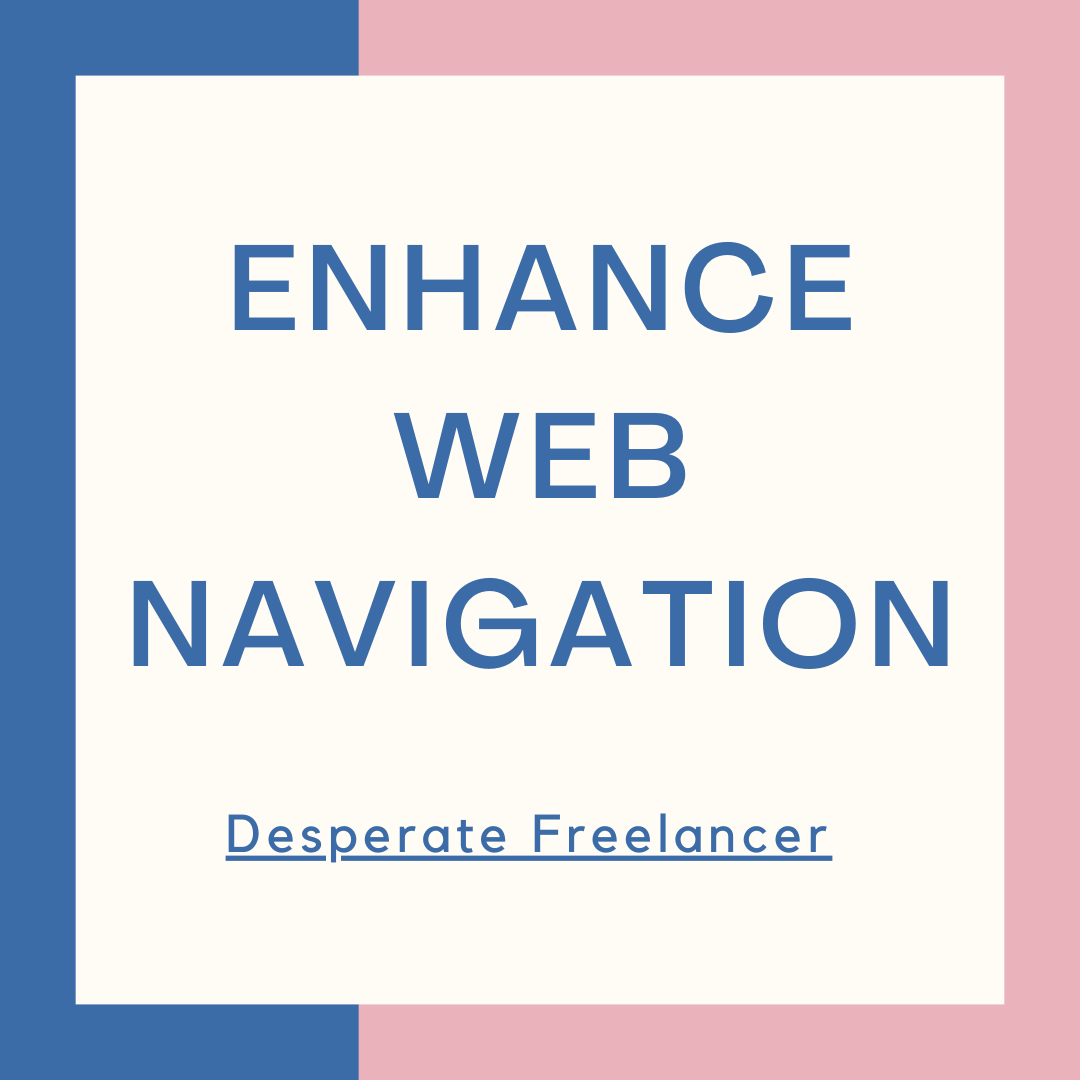What are HTML arrows and why are they important in web design?
HTML arrows are symbols that can be used in web design to add visual interest and enhance the overall user experience. They are an important element in web design because they provide a way to navigate and direct the user's attention within a website. Arrows can be used to indicate the direction of movement, such as in navigation menus or sliders, or to draw attention to important elements, like buttons or call-to-action elements.
In addition to their navigational and visual purposes, HTML arrows also play a role in improving accessibility. By using arrows in web design, designers can create a more intuitive and user-friendly experience for individuals who may have difficulty navigating or understanding textual cues. This can be particularly beneficial for users with visual impairments or those who rely on assistive technologies. By incorporating HTML arrows effectively, web designers can not only enhance the aesthetic appeal of a website but also improve its usability and accessibility.
Understanding the different types of HTML arrows and their usage.
HTML arrows play a significant role in web design, adding visual appeal and enhancing user experience. There are various types of HTML arrows that can be used for different purposes. One common type is the basic arrows, which include symbols such as ←, →, ↑, and ↓. These arrows are often employed for indicating direction or navigation. For example, they can be used in navigation menus to indicate submenus or to guide users through a step-by-step process.
In addition to basic arrows, there are also decorative arrows that are used purely for aesthetic purposes. These arrows come in different shapes and styles, including curved, angular, or embellished designs. Decorative arrows can be utilized in various elements of a website, such as buttons, headlines, or as decorative dividers. By strategically incorporating these arrows, web designers can add a touch of creativity and uniqueness to their designs.
How to create HTML arrows using CSS and Unicode symbols.
HTML arrows are a useful tool in web design as they can add a touch of visual interest and enhance the overall user experience. Creating these arrows can be easily done using CSS and Unicode symbols.
To start, you can use the ::before or ::after pseudo-elements in CSS to insert the arrow into an HTML element. By setting the content property to a specific Unicode symbol, such as "→" for a right arrow or "↑" for an upwards arrow, you can achieve the desired arrow shape. Additionally, you can adjust the size, color, and positioning of the arrow using CSS properties like font-size, color, and position.
Using Unicode symbols for creating HTML arrows provides flexibility and compatibility across different platforms and browsers. These symbols are supported by most modern browsers, ensuring that the arrows will be displayed correctly for users. By combining Unicode symbols with CSS, you can easily customize the styling of the arrows to match the design aesthetic of your website.
Incorporating HTML arrows in navigation menus for improved user experience.
HTML arrows can play a significant role in enhancing the user experience in navigation menus. The use of arrows in menus provides clear visual cues for users, indicating the presence of submenus or indicating the direction of navigation. By incorporating HTML arrows in navigation menus, designers can create a more intuitive and user-friendly browsing experience.
When using HTML arrows in navigation menus, it is essential to consider their placement and styling. Arrows should be strategically placed in a way that clearly communicates their purpose without overwhelming the design. An effective approach is to use arrows next to menu items that have submenus, indicating to users that there is additional content available. Additionally, designers should ensure that the arrows are visually consistent with the overall design of the website, ensuring a cohesive and polished appearance. By incorporating HTML arrows thoughtfully, navigation menus can become more engaging and intuitive for users, ultimately improving their overall experience on the website.
Enhancing web typography with HTML arrows for a visually appealing design.
Typography plays a crucial role in the overall aesthetics and readability of a website. With the use of HTML arrows, web designers can further enhance the visual appeal of their typography. These arrows, which are created using CSS and Unicode symbols, can be strategically placed within text elements to add a subtle yet impactful decorative touch.
One way to incorporate HTML arrows in typography is by placing them at the beginning or end of a headline or subheading. This can draw attention to key words or phrases, making them stand out and guiding the reader's eye. Additionally, HTML arrows can also be used as bullet points in lists, adding a unique and visually appealing element to the text. By carefully selecting the size and style of the arrow, designers can ensure that it complements the overall design and doesn't overpower the content.
Best practices for placing HTML arrows in buttons and call-to-action elements.
When it comes to placing HTML arrows in buttons and call-to-action elements, following best practices can greatly enhance the overall design and user experience of a website. Firstly, it is important to consider the size and placement of the arrow. The arrow should be clearly visible and not too small or obscured by other elements on the page. Placing the arrow on the right side of the button or call-to-action element is the most common and intuitive approach.
In terms of color, the arrow should contrast well with the background color of the button or element to ensure readability. It is advisable to choose a color that stands out and draws attention, such as a vibrant or complementary hue. Additionally, using consistent colors across all buttons and call-to-action elements on a website helps create a cohesive visual experience for users. By applying these best practices, designers can effectively guide users and improve the overall usability of their website.
Tips for responsive design when using HTML arrows in different screen sizes.
Responsive design is crucial in today's web development landscape, ensuring that websites adapt seamlessly to different screen sizes and devices. When incorporating HTML arrows into a responsive design, there are a few key tips to keep in mind. Firstly, it's important to consider the size and visibility of the arrow on smaller screens. Arrows that are too small may be difficult to interact with, while those that are too large could dominate the screen and distract from the content. Striking a balance with the arrow size ensures optimal user experience across all screen sizes.
Additionally, the placement of HTML arrows within a responsive design is critical. It is essential to ensure that arrows are positioned in a way that does not interfere with other important elements on the page, such as text or call-to-action buttons. Placing the arrows strategically and integrating them seamlessly into the overall design is key. By following these tips, web designers can create a responsive design that effectively utilizes HTML arrows in a way that enhances the user experience without compromising the functionality or aesthetics of the website.
Troubleshooting common issues when displaying HTML arrows in various browsers.
One common issue that may arise when displaying HTML arrows in various browsers is inconsistent rendering. Different browsers may interpret the code differently, leading to varying results in terms of the arrow's appearance. This can be frustrating for web designers who want their arrows to display consistently across all browsers.
To troubleshoot this issue, it is important to test the arrow's rendering in multiple browsers and adjust the CSS code accordingly. One way to ensure consistent rendering is by using a CSS reset or normalize.css file, which helps to standardize and reset the default styles across different browsers. Additionally, specifying a fallback font for the arrow's Unicode symbol can also help to ensure consistent rendering. It is important to consider and test these solutions to provide a seamless experience for users accessing the website from different browsers.
Exploring advanced techniques for customizing and animating HTML arrows.
HTML arrows provide an excellent opportunity to add a touch of uniqueness and creativity to your web design. While using Unicode symbols is a common way to display arrows, there are advanced techniques that allow for customization and animation. By modifying the CSS properties of HTML arrows, designers can create visually dynamic elements that grab user attention and enhance the overall user experience.
One technique for customizing HTML arrows is utilizing CSS gradients. By applying a gradient background to the arrow element, designers can achieve a smooth and seamless transition between colors, giving the arrow a more polished and modern look. Additionally, by using CSS animations, designers can animate the arrows to create engaging effects. For example, arrows can be animated to rotate, fade in and out, or even bounce, adding a playful touch to the overall design. These advanced techniques enable designers to customize and animate HTML arrows, allowing for greater creativity and visual appeal in web design.
Examples of websites that effectively utilize HTML arrows in their design for inspiration.
Paragraph 1:
One website that showcases the effective use of HTML arrows in its design is XYZ.com. The website employs HTML arrows in various navigation elements, such as drop-down menus and breadcrumbs. These arrows not only provide visual appeal but also serve as intuitive cues, guiding users through the website's content with ease. By incorporating HTML arrows in their navigation menus, XYZ.com enhances the user experience and ensures seamless navigation across different pages.
Paragraph 2:
Another notable example of a website that effectively utilizes HTML arrows in its design is ABC.com. ABC.com employs HTML arrows in its buttons and call-to-action elements, adding a touch of sophistication to their design. The arrows not only distinguish these elements from the rest of the content but also draw attention, encouraging users to interact and take desired actions. The strategic placement of HTML arrows in buttons and call-to-action elements enhances the overall visual appeal and usability of the website, resulting in improved conversion rates and user engagement.