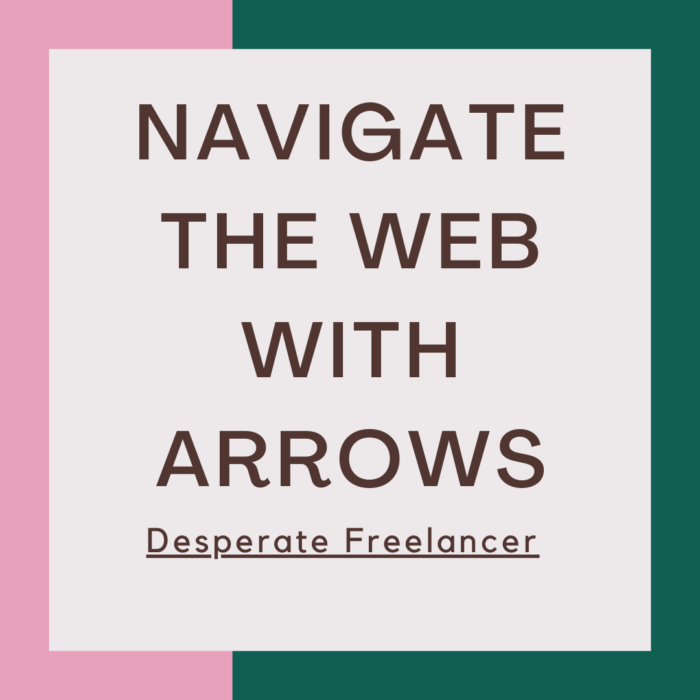HTML Arrow Basics
HTML arrows are a valuable tool for adding visual interest and improving the user experience on websites. These arrows can be used to direct attention, indicate navigation options, or simply enhance the overall design of a web page.
To use HTML arrows, you don't need any special software or coding skills. They can be easily inserted into your HTML code using various methods, such as Unicode characters, CSS pseudo-elements, or HTML entity codes. These arrows are compatible with all modern web browsers, making them accessible to a wide range of users.
When using HTML arrows, it's important to choose the right type of arrow for your specific needs. There are various arrow shapes and styles available, including simple arrows, double-headed arrows, curved arrows, and more. By selecting a suitable arrow type, you can effectively convey your desired message and guide users' attention in the right direction.
In the next section, we will explore different methods for creating custom HTML arrows to match your website's unique style and branding. We will delve into the details of each method, discuss their advantages and limitations, and provide step-by-step instructions for implementation. Whether you're a beginner or an experienced developer, this section will equip you with the necessary knowledge to create visually appealing and customized HTML arrows.
HTML Arrow Types
One of the most common types of HTML arrows is the arrow pointing to the right, represented by the code ▶ or ▸. This arrow is frequently used in navigation menus or to indicate expanding or collapsing sections on a webpage. Another type of arrow, pointing to the left, can be represented by the code ◀ or ◂. This arrow can be used to indicate going back or navigating to a previous page.
In addition to the arrows pointing to the left and right, there are also arrows pointing upwards and downwards. The arrow pointing upwards can be represented by the code ▲ or ▴, and it is often used to indicate moving to the top of a page or to scroll up. On the other hand, the arrow pointing downwards, represented by the code ▼ or ▾, is commonly used to signify moving to the bottom of a page or to scroll down. These arrow types provide visual cues to users and enhance the overall user experience on a website.
Using HTML Arrow Entities
HTML arrow entities are a convenient way to add various arrow symbols to your webpages. These entities are special character codes that can be included directly in your HTML code, allowing you to use arrows without relying on images or CSS styling. By using HTML arrow entities, you can ensure that your arrows are rendered consistently across different browsers and devices.
To use HTML arrow entities, you simply need to include the corresponding character code within your HTML document. For example, the code "←" represents the left arrow symbol. By inserting this code into your HTML code, the left arrow symbol will appear where the code is placed. Similarly, "→" represents the right arrow symbol, "↑" represents the up arrow symbol, and "↓" represents the down arrow symbol. These entities provide a quick and easy way to add arrows to your webpages, enhancing the visual appeal and aiding in navigation.
How to Create Custom HTML Arrows
Customizing HTML arrows can be a great way to add a unique touch to your website or project. By creating custom HTML arrows, you can match the style and theme of your site, making it more visually appealing to your visitors. One option for creating custom HTML arrows is to use CSS and the `::before` and `::after` pseudo-elements. By manipulating the size, color, and appearance of these pseudo-elements, you can create a wide variety of arrow styles.
Another method for creating custom HTML arrows is through the use of SVG (Scalable Vector Graphics). SVG is a powerful tool that allows you to create custom shapes and designs. By creating an SVG arrow graphic and embedding it into your HTML, you can have complete control over the appearance of the arrow. This method is a bit more advanced, but it offers endless possibilities for creative customization.
No matter which method you choose, creating custom HTML arrows can be a fun and rewarding process. Whether you're looking to match the design of your website, add some flair to your project, or simply experiment with different arrow styles, the ability to create custom HTML arrows gives you the freedom to do so. So, don't be afraid to get creative and start customizing your arrows today!
HTML Arrow Styling Techniques
When it comes to styling HTML arrows, there are several techniques that can be utilized to achieve the desired look and feel. One popular method is using CSS to modify the appearance of the arrow. By targeting the ::before or ::after pseudo-elements of an HTML element, you can apply custom styles and manipulate the arrow's shape, size, color, and position. Another technique involves utilizing background images to create arrows. By setting the background-image property to a URL that points to an arrow image, you can easily add custom arrows to your HTML elements.
In addition to CSS and background images, another approach is to use SVG (Scalable Vector Graphics) for creating arrows. SVG allows for more flexibility and control over the arrow's design as it is based on vector graphics, enabling the arrow to scale smoothly without losing quality. With SVG, you can manipulate the path and shape of the arrow and even animate its behavior. This technique is particularly useful when working with responsive designs or when you want to create unique and intricate arrow designs.
Best Practices for Using HTML Arrows
HTML arrows can be a great addition to your website design, providing a visual element that enhances the user experience. However, it is important to follow some best practices to ensure that these arrows are used effectively.
Firstly, it is crucial to use HTML arrows sparingly and strategically. Overusing arrows can result in a cluttered and confusing design. Instead, consider using arrows only when necessary, such as indicating direction or highlighting important elements. By using arrows selectively, you can draw attention to specific information without overwhelming the user.
Additionally, it is essential to choose arrow styles that are intuitive and easy to understand. Users should be able to quickly and effortlessly interpret the meaning of the arrow without any confusion. Therefore, it is advisable to stick to commonly recognized arrow shapes and designs. While it can be tempting to get creative with custom arrow styles, remember that user experience should always take precedence over aesthetics.
HTML Arrow Accessibility Guidelines
Web accessibility is a crucial aspect to consider when it comes to designing and developing websites, and HTML arrows are no exception. Ensuring that HTML arrows are accessible to all users, including those with disabilities, is essential for creating an inclusive online experience.
To make HTML arrows accessible, it is important to use proper markup and provide alternative text. When adding arrows to a webpage, developers should use semantic HTML elements, such as ``, along with appropriate attributes like `aria-label` or `aria-labelledby`. This allows screen readers to properly read and identify the arrows, ensuring that visually impaired users can perceive them.
Additionally, it is vital to provide alternative text for HTML arrows. This text should accurately describe the purpose or function of the arrow. By doing so, users who rely on screen readers can understand the intended meaning and use of the arrows, even if they cannot see them visually.
Troubleshooting Common HTML Arrow Issues
One common issue that may arise when using HTML arrows is their inconsistent display across different web browsers or platforms. This can be frustrating, especially when the arrows appear correctly on one device but not on others. In such cases, it is important to ensure that the appropriate HTML entity or CSS styling is applied consistently. Checking for any syntax errors or typos in the code can also help resolve this issue.
Another common problem when working with HTML arrows is their improper alignment or positioning on a webpage. Arrows may appear misaligned or not in the desired position, which can disrupt the overall visual appeal of the page. To troubleshoot this issue, it is important to review the CSS properties used for alignment and positioning. Adjusting the margins, padding, or positioning values can often help in aligning the arrows as intended. In some cases, it may also be necessary to modify the surrounding HTML structure to ensure proper alignment.
HTML Arrow Resources and Tools
When it comes to finding the right resources and tools for HTML arrows, there are several options available to choose from. One of the most popular resources is the online code editor, CodePen, which provides a platform for developers to share and collaborate on HTML arrow designs. This allows users to see real-time changes and experiment with different CSS styles and arrow types. Another great resource is the HTML Arrows website, which offers a comprehensive collection of commonly used HTML arrow symbols and their corresponding code. This makes it easier for developers to quickly find and implement the arrow they need in their HTML code.
In addition to these resources, there are also various tools available for creating custom HTML arrows. One popular tool is CSSArrowPlease, which allows users to visually design and customize their own arrows by adjusting parameters such as size, color, and direction. Another useful tool is the FontAwesome icon font library, which includes a wide range of arrow icons that can be easily added to HTML documents by simply adding the corresponding CSS class. These tools provide developers with the flexibility to create unique and visually appealing arrow designs that can enhance the overall look and feel of their web pages.
Next Steps in Mastering HTML Arrows
Once you have a good understanding of the basics of HTML arrows and have explored the various types and entities available, the next step in mastering HTML arrows is to learn how to create custom arrows. Creating custom arrows allows you to have more control over the design and style of the arrows on your website or application.
To create custom HTML arrows, you can use CSS to modify the appearance of existing arrows or create entirely new arrow styles. One common method is to use CSS pseudo-elements such as ::before and ::after to add arrow shapes to elements in your HTML markup. By manipulating these pseudo-elements with CSS properties like content, width, height, and background, you can create unique arrow designs that suit your specific needs.
Additionally, it is important to explore different styling techniques for HTML arrows. You can experiment with changing the color, size, and position of arrows, as well as adding transitions and animations for a more dynamic effect. However, it is crucial to maintain accessibility and ensure that the arrows are still easily visible and understandable for all users, including those with visual impairments.
In the next section, we will delve into best practices for using HTML arrows, covering guidelines for accessibility, optimization, and usability. By understanding and implementing these best practices, you can ensure that your HTML arrows not only enhance the visual appeal of your website but also provide a positive user experience.